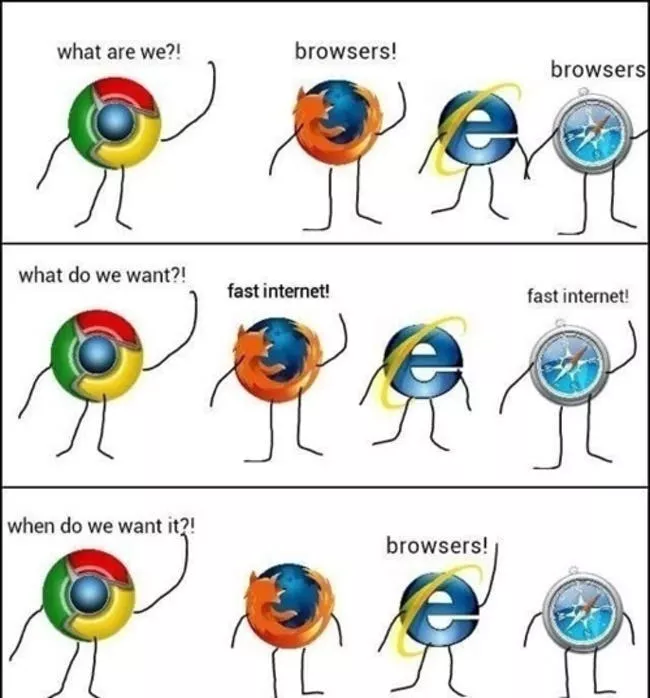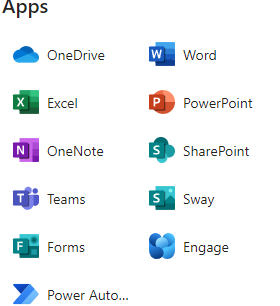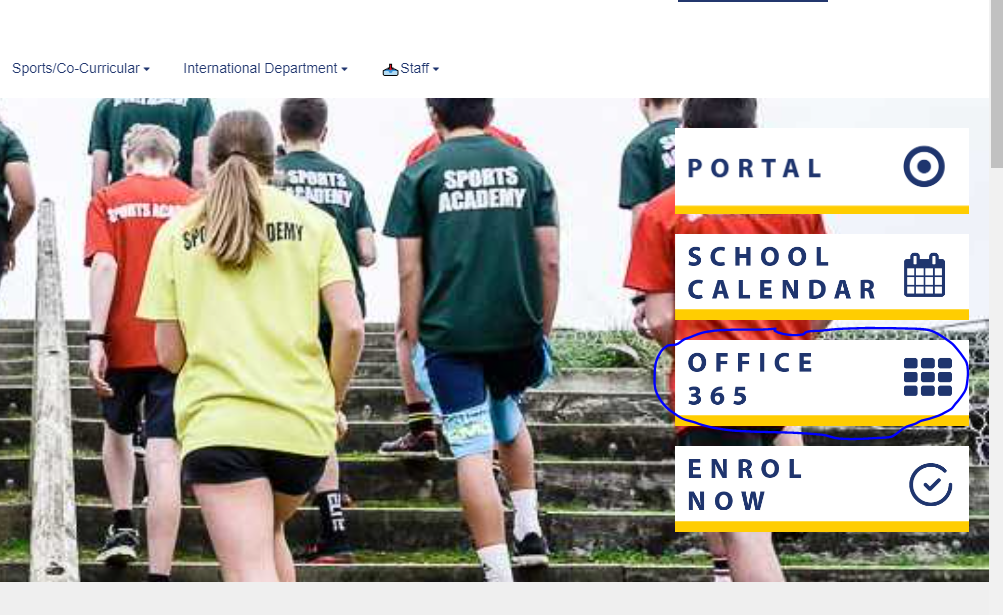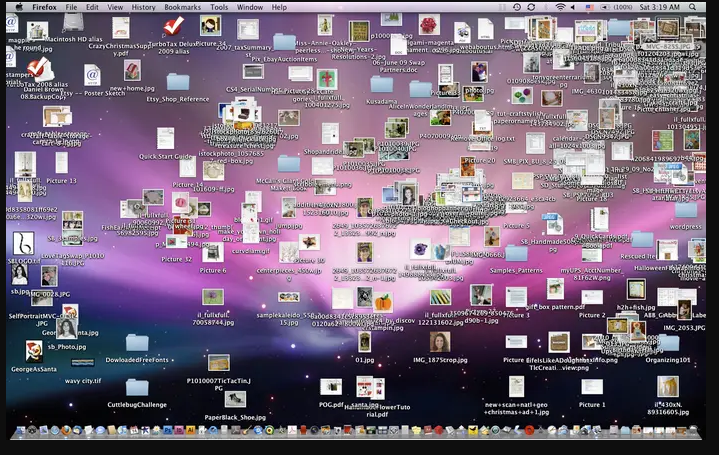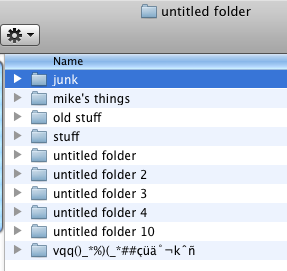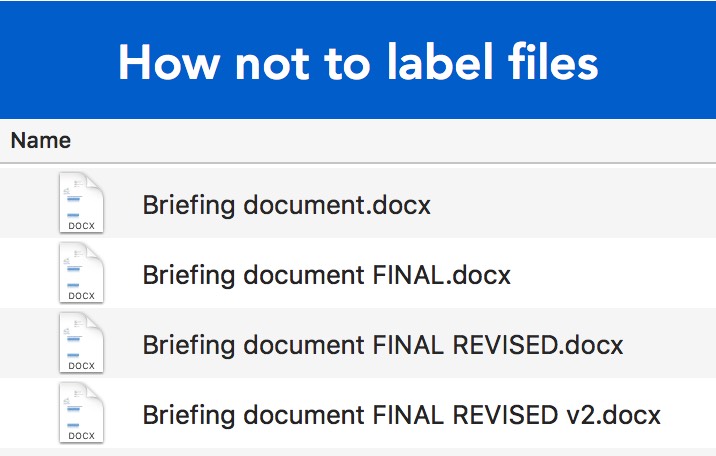Getting Started - Fire Fox, Chrome, Not Edge
Logging On - Office 365 - Teams - One Note

The best way to log into Office 365 is through freyberg.ac.nz
Open up office 365 from here. One Note, Outlook, Teams and One Drive are the main apps we will use. Click the 9 dots to see what apps are available |
Task: Access your OneNote for 2024 11DT
You can do this through Teams or the One Note app |
Taking a screen shot
|
You will be required to take a screen shot almost daily
There are three ways to do this 1.) Type snip into the windows search bar on the bottom left 2.) Either open the Snipping Tool or Snip & Sketch 3.) Hit the copy button. 4.) Hit Ctrl + V to paste it in anywhere
Task: Find a clean meme 1.) Find a meme 2.) Take a screen shot of it 3.) Paste it in your OneNote. |
Documents and Folders
Consider this image
TPS - If I gave you the task of finding a single document in the pile how would you go about it?
What if I gave you this task every day? What would you do to make this task easier.
TPS - If I gave you the task of finding a single document in the pile how would you go about it?
What if I gave you this task every day? What would you do to make this task easier.
Okay now what about this?
We use folders to control and tidy our work flow. In order to get excellence this year you will literally need good file and folder structure.
Task: Organize your folder in your documents
1.) Create a folder called 11DT
2.) Create a folder inside that folder called computer literacy
3.) Download the following zip file and place it into your folder for computer literacy
Task: Organize your folder in your documents
1.) Create a folder called 11DT
2.) Create a folder inside that folder called computer literacy
3.) Download the following zip file and place it into your folder for computer literacy
| ||||
4.) Right click on the folder and click "Extract All"
5.) Delete the original Zip File
6.) Create 3 different folders to store the different files. Make a decision based on what is in the files.
5.) Delete the original Zip File
6.) Create 3 different folders to store the different files. Make a decision based on what is in the files.
Proper File Naming & Version Control
There are three irritating things that students do when downloading and naming files.
|
Use the downloaded file name. Looks like this:
20220408_085052 (002).jpg File names should represent what the file is.
|
Coming up with names that are not relevant to the file.
The names should represent what is in the folder
|
Naming new versions of a file with Final or something similar.
We should use 0.1 and 0.2 for incomplete versions
Complete versions should be 1.0 or 1.1. |
Task: Rename the Files
Rename the files from the last activity to make sense of the documents and make it easier for a user to find.
Rename the files from the last activity to make sense of the documents and make it easier for a user to find.
Basics Test
Without deleting anything from your documents, organize your documents and downloads folder.
Create new folders for Animation, HTML, Programming and Data under the 11DT folder
Upload a screenshot to OneNote when done
Create new folders for Animation, HTML, Programming and Data under the 11DT folder
Upload a screenshot to OneNote when done